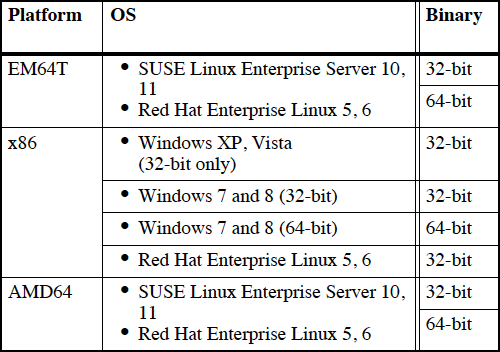I use Mentor Questa a lot, and when I am at work the visual lag of interacting with the GUI through VNC is almost imperceptible. But, when I am working remotely that visual lag is, of course, more noticeable. One possible solution that reduces the lag considerably compared to VNC, NX, or Windows Remote Desktop is to run Questa natively on your local computer.
The first problem you will run into is that Questa is only officially supported on Redhat and SUSE Linux. (It is also supported on Microsoft Windows too, but who really does serious engineering work on Windows?) So, if Questa is only supported on two commercial Linux variants are we stuck on installing Redhat at home from the corporate install? Fortunately, no.
Supported Platforms for Mentor Questa 10.3
You can install Mentor Questa on Ubuntu Linux. I'll go through installing it on Ubuntu 12.04.3 64bit.
The first step is you need to be a registered customer of Mentor Questa, so you can have access to the installation files on their very good Mentor Graphics SupportNet customer support site. Below is a picture of what it will look like when you login.
Mentor Graphics SupportNet Page
Next, you will download all of the files for installation. I grab all of the files that Mentor makes available for a release and don't think about trying to get just the right ones. Once downloaded, the next step is to run the install script provided by Mentor "install.linux".
> ./install.linux
bash: ./install.linux: No such file or directory
This error, which is terribly unhelpful, is solved by simply installing the following package in Ubuntu which is mentioned in this article from stackoverflow.
> sudo apt-get install ia32-libs
Now the installer works properly. (On the 32bit version of Ubuntu the installer works out of the box, making me believe that the Mentor installer is some type of 32bit application. Fedora has a much harder time installing 32bit support in their 64bit environment because there is no meta package like ia32-libs as their is on Debian like systems.)
One of the first questions you will get asked from the Mentor Graphics Install is what operating system you are using. Choose "All Platforms". The rest of the installation is straightforward.
Installation Screen of Mentor Questa - Select the operating system
Then, append to your Linux PATH with a line like the below, depending on where you installed Questa. Note that the install path from the installer was "~/mgc/questa_10_3" in this example, but we need to add the binary path below.
> export PATH="$PATH:~/mgc/questa_10_3/questasim/linux_x86_64"
If you now tried to use the lmgrd or some of the other FlexLM components that Questa needs, you would get an error like the below.
> ./lmgrd
bash: ./lmgrd: No such file or directory
To be able to work with FlexLM (the licensing daemon that Mentor and a lot of other EDA vendors use) you need to install one more Linux package which is mentioned in this article from ARM.
> sudo apt-get install lsb
The next step is to setup the environment so that FlexLM knows where the license server is with a command like the below. Ask your IT admin for what is your "flexserver" should be.
> export LM_LICENSE_FILE="5280@flexserver"
I did have to do a little more work since the FlexLM license server was behind another internal firewall - that will be for the next post. But, you might be lucky and not have to do that step or if you are using a local license file from Mentor which would work just fine.
If everything is going well with your licenses, you should see something like the below. The below command checks the license server to see if everything is good. The "mgcld" is the Mentor daemon that keeps track of Mentor licenses.
If you don't see the Mentor daemon or the command isn't returning the license server information correctly, you will need to debug that before launching Questa.
> lmstat
lmstat - Copyright (c) 1989-2013 Flexera Software LLC. All Rights Reserved.
Flexible License Manager status on Mon 1/27/2014 22:25
License server status: 5280@flexserver
License file(s) on flexserver: /tools/flexlm/license/mgcld.lic:
flexserver: license server UP (MASTER) v11.11
Vendor daemon status (on flexserver):
mgcld: UP v11.11
Hope this article gets you another alternative for doing development with Mentor Questa.
The next post handles setting up the licenses if you are connecting to a license server.
Tips
This article is about installing Mentor Questa on Ubuntu. I am, however, running Ubuntu inside a virtual machine on Apple OSX and am running the VPN from OSX. I am using Parallels Desktop as the virtualization program. I have not figured out a way, or if it is even worth it, to run Questa natively on Apple OSX.